Step 01: Log in to your cPanel.

Step 02: Locate the FILES section, and click on the File Manager option.

Step 03: Go to the public_html folder.

Step 04: If you can't see the .htaccess file in the publich_html folder, enable Show hidden files from the settings.

Step 05: If you have an existing .htaccess file, you will see it in the public_html folder.

Step 06: Right-click on the .htaccess file and click on the Edit menu.

Step 07: Open the file by clicking on the Edit button.

Now you can write in the .htaccess file whatever you need. Don’t forget to click the Save button in the top right corner.

Step 08: If you'll be needed to create a new .htaccess file, Locate and click "+File" write the file name as .htaccess in the New File Name: field and click on the Create New File button.


Step 09: Now you can write or edit the .htaccess file.
OR If you will face any issues, please email us at support@adndiginet.com to get technical support.