Theme Change Process:
Step 01: Log into your cPanel account.
Step 02: Once you have logged in, please point your attention to the top right corner where you will see your username. Please press on your username. A drop-down menu will appear. Please Select the "Change Style" option from the drop-down menu.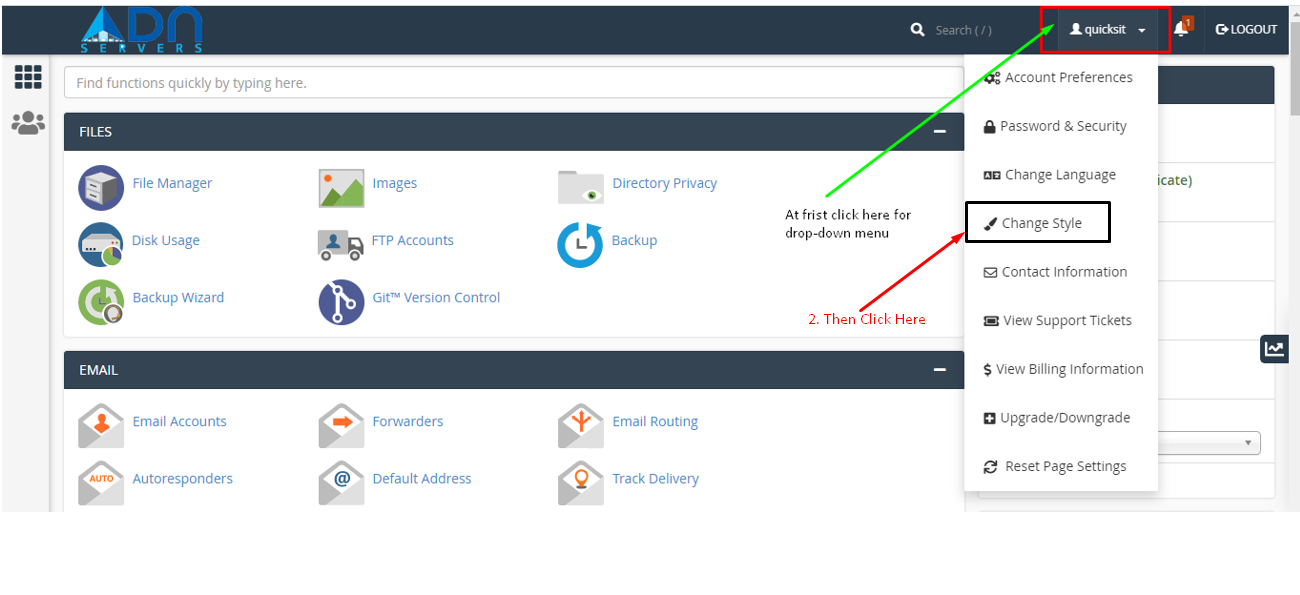
Step 03: Once the “Change Style” icon is clicked you will be redirected to a new page, allowing you to change the theme or the “style” of your cPanel.
Step 04: You will see a few options there represented by separate block sections with an “Apply” button on the top right corner. The theme you are using right now will have the “Current” label on the top right.
Step 05: To change the style/theme, please press the “Apply” button.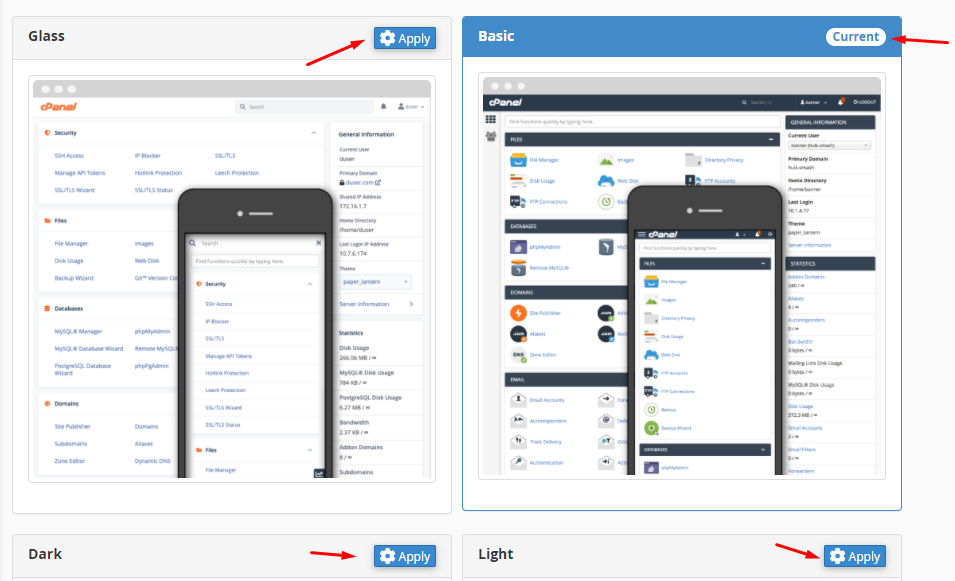
Step 06: After a few seconds, the screen will refresh, setting up the new theme.
OR If you still have trouble with your Cpanel theme please email us at support@adndiginet.com for more technical support.
- 0 Users Found This Useful