WordPress can be updated via softaculous!
WordPress installation frequently to ensure it is running the latest version. There are several reasons for this:
Security: WordPress updates contain fixes that patch security vulnerabilities. One of the most important things you can do to maintain a more secure WordPress site is apply updates regularly.
Stability: WordPress updates contain fixes that patch bugs and other issues. Your site is more stable when you apply the latest updates.
New features: WordPress is continually improving, and by running the latest version, you have access to the latest features and functionality.
To update WordPress, follow these steps:
Log in to WordPress as the administrator.
When updates are available, the dashboard indicates the number of updates in a red circle. For example, the following WordPress installation has two updates available:
WordPress dashboard - updates
Click Updates. WordPress displays any updates available for the WordPress core installation, plugins, and themes:
To update WordPress, click Upgrade Automatically.
To update plugins, select the plugin or plugins that you want to update, and then click Update Plugins.
To update themes, select the theme or themes that you want to update, and then click Update Themes.