400 (Bad Request)
The user’s request contains incorrect syntax.
401 (Unauthorized)
The requested file requires authentication (a username
and password).
403 (Forbidden)
The server will not allow the visitor to access the requested file. If a visitor sees this code in error, check the file's permission settings. You can also check to see whether the file has been protected via cPanel's Index Manager.
404 (Not Found)
The server could not find the file that the visitor requested. This error commonly occurs when a URL is mistyped.
500 (Internal Server Error)
This error signifies that the server has encountered an unexpected condition. It is a “catch-all” error that will be displayed when no specific information can be gathered by the server regarding the condition. This error often occurs when an application request cannot be fulfilled due to the application being misconfigured.
501 (Not Implemented)
This signifies that the HTTP method sent by the client is not supported by the server. It is most often caused by the server being out of date. This error is very rare and generally requires that the web server be updated.
502 (Bad Gateway)
This error is usually due to improperly configured proxy servers. However, the problem may also arise when there is poor IP communication amongst back-end computers, when the client’s ISP is overloaded, or when a firewall is functioning improperly.
The first step in resolving the issue is to clear the client’s cache. This action should result in a different proxy being used to resolve the web server’s content.
503 (Service Unavailable)
This error occurs when the server is unable to handle requests due to a temporary overload or due to the server being temporarily closed for maintenance. The error signifies that the server will only temporarily be down. It is possible to receive other errors in place of 503.
504 (Gateway Timeout)
This occurs when a server somewhere along the chain does not receive a timely response from a server further up the chain. The problem is caused entirely by slow communication between upstream computers.
505 (HTTP Version Not Supported)
This error occurs when the server refuses to support the HTTP protocol that has been specified by the client computer. It can be caused by the protocol not being specified properly by the client computer; for example, if an invalid version number has been specified.
This error will not be an issue with the current installation of cPanel.
506 (Variant Also Negotiates)
This error indicates that the server is not properly configured. Please contact the system administrator to resolve this issue.
507 (Insufficient Storage)
This code indicates that the server is out of free memory. It is most likely to occur when an application being requested cannot allocate the necessary system resources for it to run.
To resolve the issue, the server’s hard disk may need to be cleaned of any unnecessary documents to free up more hard disk space, its memory may need to be expanded, or it may simply need to be restarted.
509 (Bandwidth Limit Exceeded)
This error occurs when the bandwidth limit imposed by the system administrator has been reached. The only fix for this issue is to wait until the limit is reset in the following cycle.
510 (Not Extended)
This error occurs when an extension attached to the HTTP request is not supported by the webserver.
To resolve the issue, you may need to update the server. Please consult the system administrator for more information.
If you're facing any issues, please email us at support@adndiginet.com for more technical support.