Step 01: Log in to your Domain/Client Dashboard.


Step 02: On the dashboard, you need to select the domain name you wish to modify.
There are two views in the Domains dashboard - the Card and List views. Click on the view icons/menu from the dropdown to switch to your preferred view.

Step 03: Select the domain you wish to modify from dropdown click on Manage Nameservers menu.

Step 04: In the Nameservers section, you will see the field to set Nameservers. And Enter the name servers provided by the hosting provider

Step 05: Click Submit your changes.

Domain Nameservers take time to propagate through different DNS servers around the globe, the change may reflect instantly
or it may take up to 48 hours of time according to the DNS servers of the hosting provider.
Also, note that the above-shared steps to change or edit Nameserver are only for ADN DigiNet server service, as per rest service providers might be different.
OR If you will face any issues, please email us at support@adndiginet.com to get technical support.