Step 01: Login into your cPanel account.

Step 02: Locate the EMAIL section, and click Forwarders.

Step 03: Under "Create an Email Account Forwarder" click Add Forwarder.

Step 04: In the "Address to Forward" text box, type the e-mail username that you want to forward.

Step 05: From the "Domain" dropdown list select the domain for the e-mail address.

Step 06: Under Destination, select a destination for the forwarded message:
- To forward the message to another address, type the e-mail address in the Forward to Email Address text box.

- To discard the message and send an error to the sender, click Discard and send an error to the sender (at SMTP time). You can also optionally set the text for the error message that the sender receives in the Failure Message (seen by sender) text box.

Step 07: To view advanced options for the forwarder, click Advanced Options:
- To forward the message to a system account, click Forward to a system account, and then type the system account name in the text box.

- To pipe the message text to another program, click Pipe to a Program, and then type the command in the text box.

- To discard the message entirely, click Discard (Not Recommended).

Step 08: Click Add Forwarder.

OR If you're facing any issues please email us at support@adndiginet.com for more technical support.