Step 01: Login into your cPanel account.

Step 02: Locate the Mail section and click on "Autoresponder".

Step 03: On the next screen, click the "Add Auto Responder" button.

Step 04: Fill in the fields to create your AutoResponder..
- Character Set: The standard Character set is “UTF-8,” but you can change it here.
- Interval: Here you can set how many hours to wait before auto-responding to the same email address.
- Email: This will list the email address you are setting up the autoresponder for.
- From: You can enter a “From” address here. I recommend using the same address a the Email field.
- Subject: Enter a subject line here. For example: “John is out of the office.”
- HTML: Check this if you want to enter HTML into the “Body” of your email.
- Body: Enter your Autoresponder message here.
- Start: Choose if want this autoresponder to begin Immediately or set a Custom start time.
- Stop: Here you can set a Custom date for your Autoresponder to stop responding, or set it to Never.
Step 05: Click the Create/Modify button to save your Autoresponder.

OR If you're facing any issues, please email us at support@adndiginet.com for more technical support.