CHECK FROM THE ADMINISTRATION DASHBOARD
Step 01: Login into the WordPress administration dashboard.

You can directly access the admin area of your site using these two URLs:
www.example.com/admin/
or
www.example.com/wp-admin/
And at the bottom right corner, you'll see your WordPress website's version.

CHECK FROM cPanel OR WITH version.php FILE
Step 01: Log in to your cPanel.

Step 02: Select File Manager from the Files section.

Step 03: From the sidebar, navigate the WordPress folder to wp-includes.
Note: It May vary, in which directory you've installed your WordPress website.

Step 04: Scroll down and locate version.php.
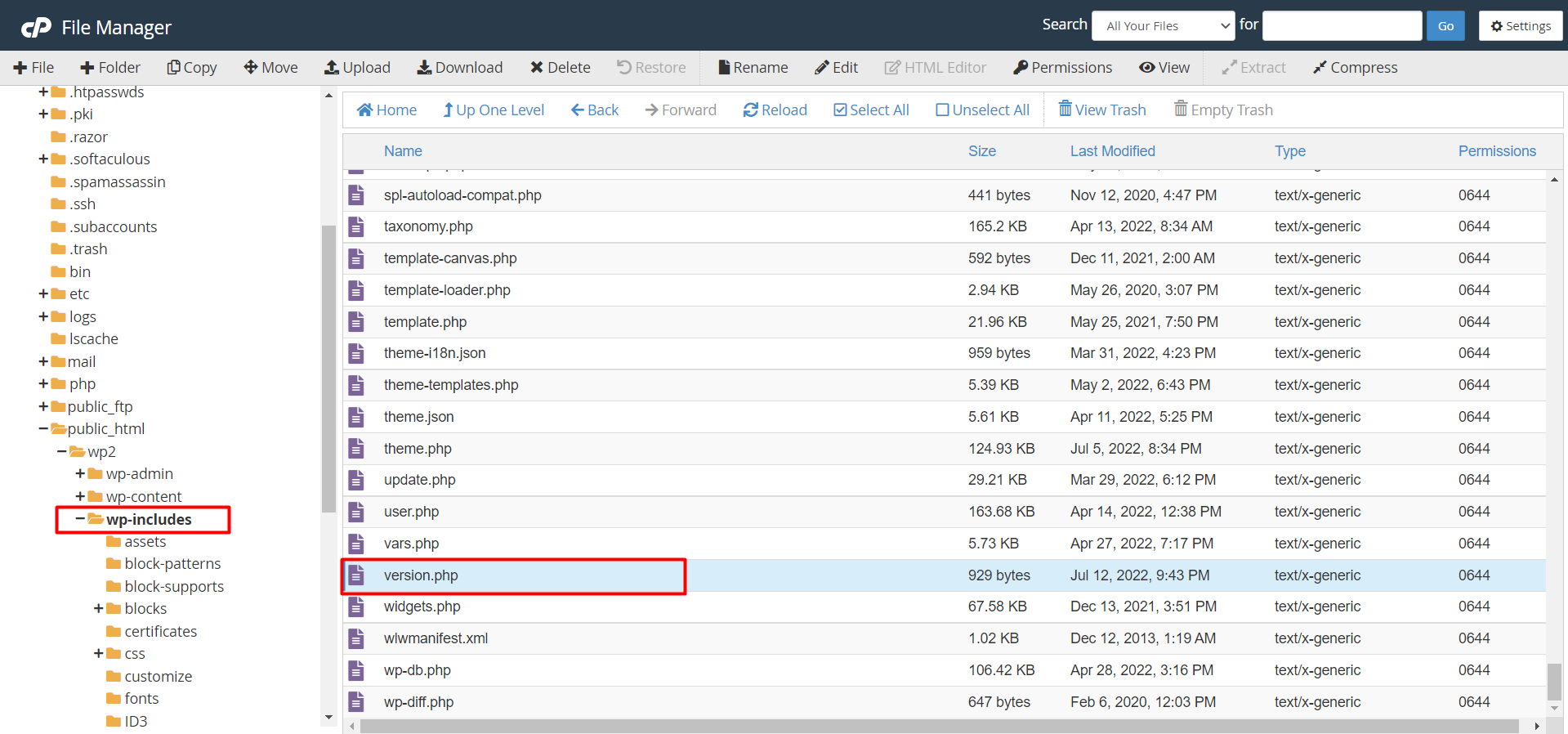
Step 05: Click Edit in the top toolbar to view the file contents. You can view the WordPress version at the top of the page.
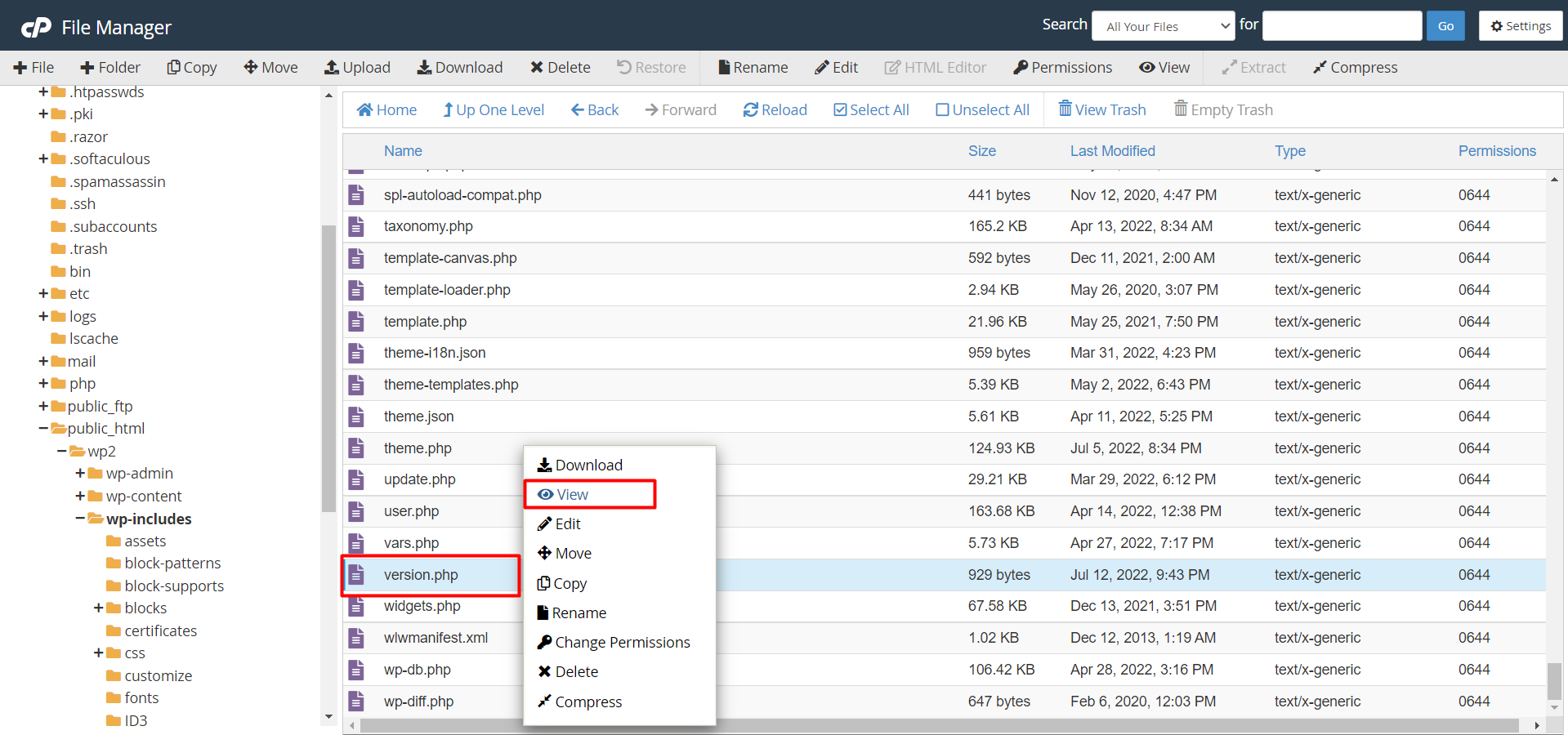
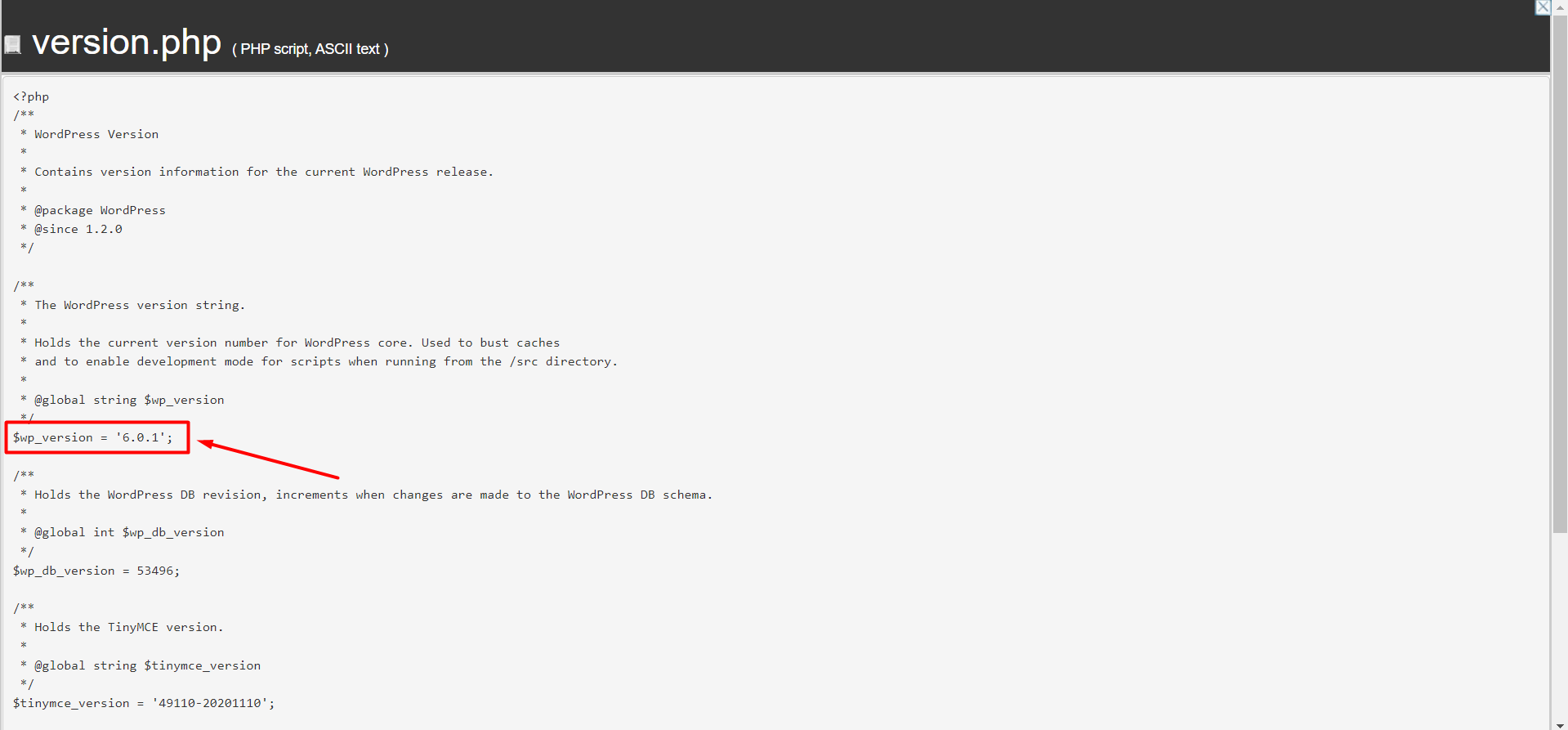
OR If you're still facing any issues, please email us at support@adndiginet.com for more technical support.